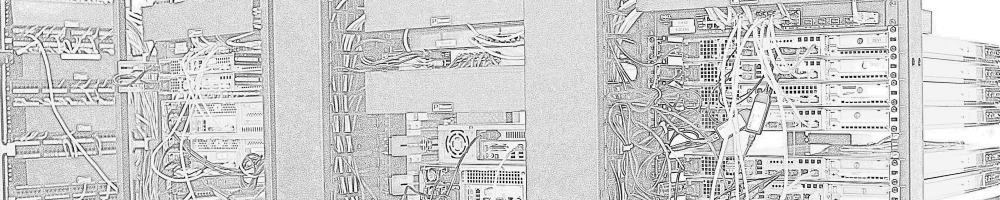Best I can tell, there is some functionality missing from traditional etherboot images that you can install on Ubuntu via the ‘kvm-pxe’ package that prevents a KVM guest from booting off of a Windows Deployment Services (WDS) server. Perhaps UNDI or such, it isn’t clear. The guest will accept an DHCP offer, but go no further. Occasionally looking for more offers, it obviously isn’t getting the traditional DHCP options it is looking for and I’m willing to bet that WDS doesn’t recognize it as a PXE client enough to speak up for itself.
Fortunately the etherboot project is alive and well under a massive rewrite coined gPXE, and there is much exciting development going on there, like iSCSI boot support. I tried creating different gPXE ROMs from rom-o-matic for the different NICs that KVM supports and replacing the roms placed in /usr/share/kvm by the kvm-pxe package, but didn’t get very far. I wasn’t sure if I had to match up the PCI id’s that KVM produced with the options on rom-o-matic or not. The e1000 ROM hit the “Too many option ROMS” error, apparently common when your PXE ROM exceeds about 60k. You can toggle different KVM NIC models via libvirt by using ‘virsh edit guestName’ and then adding a “<model type=’e1000’/>” line in the interface section of the guest definition. change e1000 to virtio, pcnet, whatever. There’s a list on the Ubuntu wiki KVM page that may provide you with further help choosing a functional gPXE ROM.
I ended up using the gPXE ISO (gPXE:all-drivers from the first pulldown) and booting off that by placing it in /var/lib/libvirt/images and adding it as an IDE CDROM storage device to the guest. Initially it gave up far two quickly when left to its own devices but I found that accessing the command prompt and running the ‘autoboot’ commant worked for me.