kvm-img convert small.img small.raw # this is your old image
kvm-img create large.raw 15G # or whatever size
losetup /dev/loop0 small.raw
losetup /dev/loop1 large.raw
dd if=/dev/loop0 of=/dev/loop1
losetup -d /dev/loop0
losetup -d /dev/loop1
kvm-img convert large.raw large.qcow2
Start KVM up again with the new large image. Go to the ‘Computer Management’ mmc applet under ‘Administrative Tools’. Choose ‘Disk Management’ under ‘Storage’. Right click your existing volume and choose extend. Step through the wizard. I got a message that made it appear it didn’t work, but I guess I didn’t read the fine print right and it did work fine enough. There’s always the old small image file if you run into problems. Speaking of which, be careful to not be dyslexic when inputting dd options.
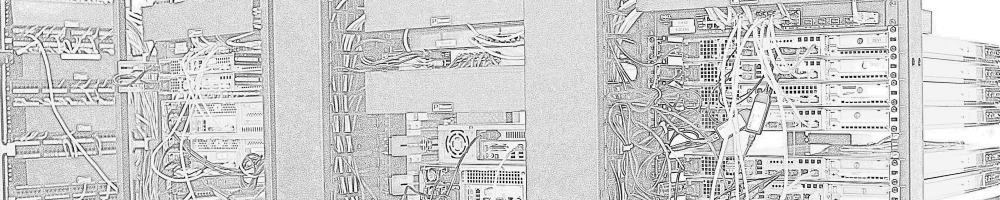
There is much simpler. The “convert” option has built-in support for concatenating images. Example to *add* an extra 40GB to small.qcow2:
$ kvm-img create extraspace.tmp 40G
$ kvm-img convert small.qcow2 extraspace.tmp big.qcow2
$ rm extraspace.raw