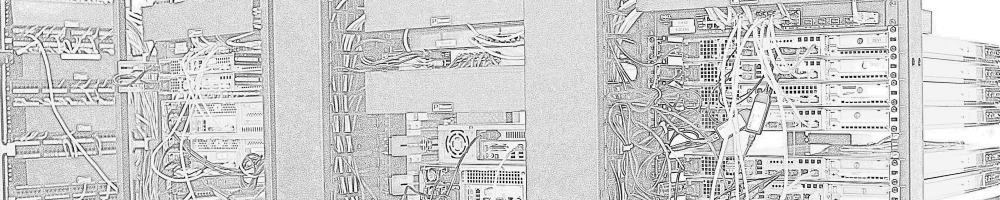It seems like while Cisco always supports lots of security protocols, it’s a horrible world of acronyms… and I work in a horrible world of acronyms.
I did get PEAP going, finally. Prerequisites: IAS installed, with the remote access policy set to grant and ‘EAP Method’ on the Authentication tab of the Profile allowing PEAP. Best install MSCEP too.
Note that getting certificates and password working for amount to: ‘EAP Methods:’ set only the PEAP type. Edit that. On the EAP Types here, Add both ‘Smart Card or other certificate’ and ‘Secured Password’. I have Smart Card or other certificate first. Don’t worry much about ‘Fast Reconnect‘ unless you’re using multiple APs, in which I hope you have a better idea of what’s going on than me.
First, set the time. I couldn’t find ntp supoprt so use the ‘clock set’ command and set the time. After some debugging trying to get certificates working with MSCEP, I figured out that it wasn’t accepting the certificate because it thought it was 2002, and thus the certs weren’t valid yet. Make sure you set up the correct summer-time, heh. My time config as well, set in global configuration mode:
clock timezone PST -8
clock summer-time PDT recurring 2 Sun Mar 2:00 1 Sun Nov 2:00
clock save interval 12
On that note, if you’re having trouble with certificates, this should help, as I was just getting “% Error in saving certificate: status = FAIL” until I set the following:
debug crypto verbose
terminal monitor
There are more debug crypto commands too, some helped, some were just too verbose. This was probably the best cisco reference. This was useful in troubleshooting, as well as the event logs on the IAS server, which showed the wrong usernames and such. In one case my laptop, which isn’t in the domain, was sending ‘LAPTOPNAME\localuser’ without asking me, go to the wireless card, properties, ‘Wireless Networks’ tab, click on the AP profile, properties, Authentication tap, Enable 802.1x, Set EAP type to PEAP, properties. At the bottom under ‘Select Authentication Model’ choose ‘smart card or other certificate’ or ‘Secured Password’ then configure, both have a check box about asking you for a username or not.
I came into all of this half-configured, so theres probably more to it but hopefully I saved some people some troubleshooting.
As a side note, don’t delete these, heh:
aaa authentication login default local
aaa authorization exec default local
Removing the later while cleaning up was letting me login but was dropping me into level 1 access and giving me “% Error in authentication.” when I tried to enable. I was trying to clean up because there were piles of different authentication methods from previous attempts of multiple people to get this going.
update 12/18:
Figured out NTP, heh, ‘sntp server ipaddress’ in global config mode and ‘show sntp’ in exec mode.
Also ended up switching to WPA2 as Vista wasn’t liking the WEP and I really couldn’t tell why. Unfortunately this also means that XP needs the WPA2 patch. Ended up with this:
dot11 ssid YOURSSID
authentication open eap YOURGROUPNAME
authentication network-eap YOURGROUPNAME
authentication key-management wpa
guest-mode
interface Dot11Radio0
encryption mode ciphers aes-ccm tkip
ssid YOURSSID
! snip some default stuff
aaa group server radius YOURGROUPNAME
server RADIUSIP auth-port 1645 acct-port 1646
radius-server host RADIUSIP auth-port 1645 acct-port 1646 key 7 YOURSECRET
This is a good place to start.